It can be difficult to understand the work that has gone into Pure Storage’s vSphere plugin if you’re not digesting the release notes for every release. Because NVMe-oF is going to become more and more relevant I think it’s worth highlighting some recent improvements we’ve made around NVMe-oF in the vSphere plugin. I’ll mostly be referencing the vSphere plugin release notes in this blog. I strongly recommend installing the vSphere plugin for all of your vCenter + FlashArray needs but it is a requirement of following along with the new features of the plugin later.
The first update that involves NVMe-oF datastores was back in April of 2020 and was version 4.3.0. We added support for identification of NVMe-oF datastores. A good first step!
The second update was in May of 2020 with version 4.3.1. There we fixed a bug that would show the LUN ID (SCSI) instead of the namespace ID (NVMe) for NVMe-oF backed devices.
With version 4.5.2’s launch in February of 2022, we fixed a duplicate WWN issue that prevented vSphere plugin users from adding a host if an ESXi host was capable of FC-SCSI and FC-NVMe. This was fixed in the locally installed plugin (4.5.2) and in the remotely installed plugin (5.2.0).
When we launched 5.3.1 in June of 2023, we added our first NVMe-oF features to the vSphere plugin:
- Add and update host group workflow added
- Create VMFS datastore workflow has protocol selection capabilities
- Host connection view shows NVMe-oF connections
Add and update host group workflow added
The add and update host group workflows have been a timesaver for me in the past and also a great way to ensure my array host configuration makes sense from the perspective of the vSphere plugin.
There are a couple of different ways to get to this section. My favorite way is by navigating to a (1) cluster, selecting the (2) Configure tab and finally selecting the (3) Host Connections item under Pure Storage. I like this because if there are any issues the vSphere plugin can help resolve they are highlighted clearly here, like (4) ESXi host personality not being set for hosts in this cluster on the (5) FlashArray currently selected. To see the NVMe-oF difference here, select the FlashArray you want and click on (6) ADD/UPDATE HOST GROUP…
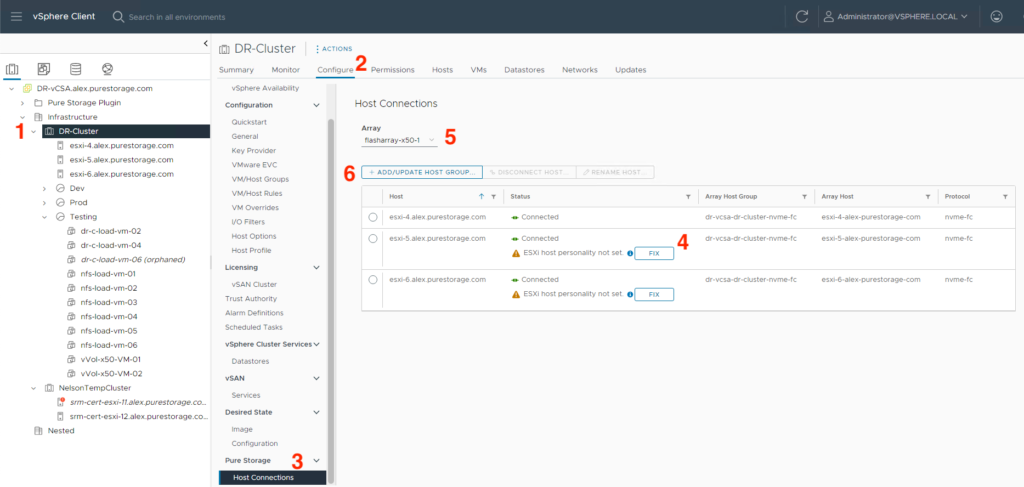
This brings up another window that shows us the protocol options for this FlashArray- that’s what we care about here! When selecting the (1) protocol in the dropdown, now you can see that there are 4 options where there were only 2 before (new bolded):
iSCSI
NVMe-oF/FC
NVMe-oF/TCP
SCSI-FC
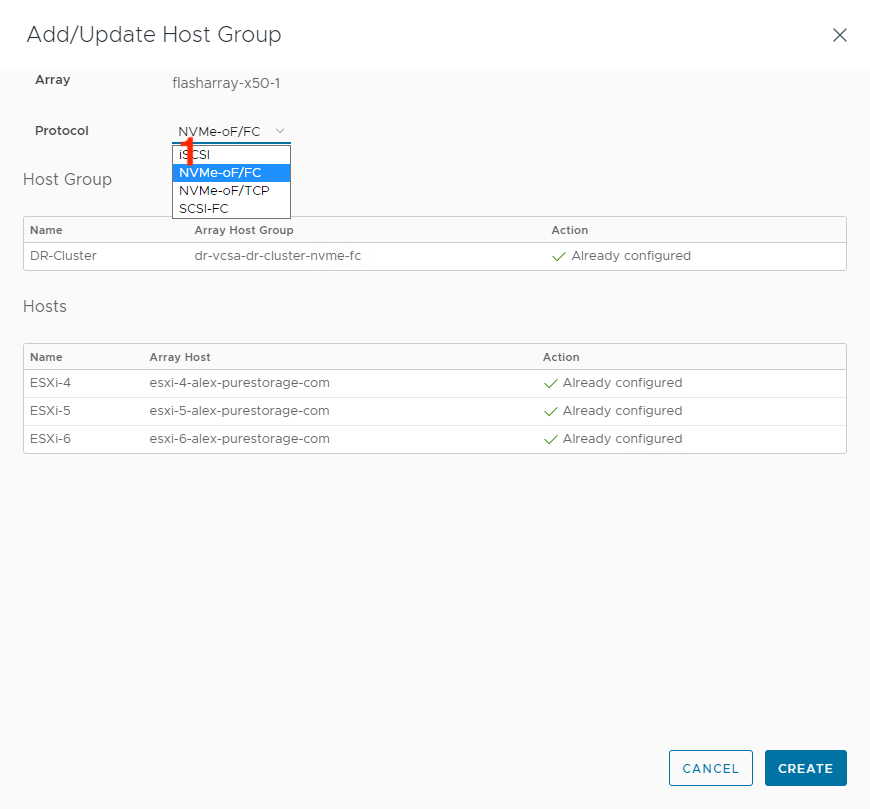
You can now make changes through this interface to NVMe-oF devices as you would with SCSI devices. We also have helpful error messages if the array or ESXi host/cluster selected doesn’t support NVMe-oF as currently configured with links to documentation:
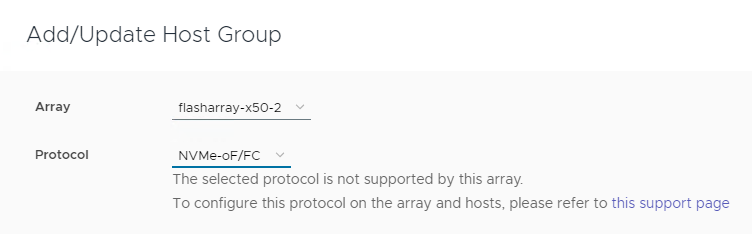
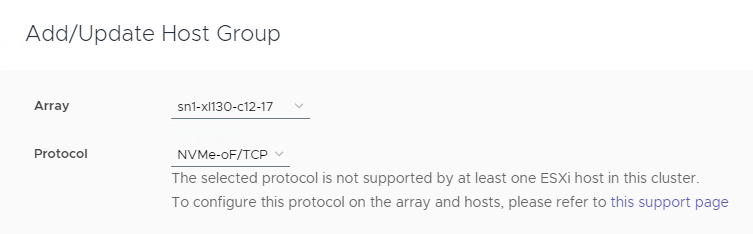
Create VMFS datastore workflow has protocol selection capabilities
If you’ve used the plugin before, you are likely familiar with the Create datastore workflow we have in there. You can now create NVMe-oF datastores through this wizard. I’ll only cover the changes for NVMe-oF so not the entire process.
Worth mentioning is that if your selected hosts and array are only configured for one connection type (NVMe-FC, NVMe/TCP, iSCSI, SCSI-FC) with each other the following Protocol section will not show up; it will only show up if you’ve configured at least two different protocols (NVMe-FC, NVMe/TCP, iSCSI, SCSI-FC) on the same array and host that you selected. If you’ve only configured your hosts for NVMe OR SCSI connectivity there will be no Protocol section.
To start the Create Datastore wizard, right-click a (1) cluster, hover over (2) Pure Storage then left-click (3) Create Datastore.
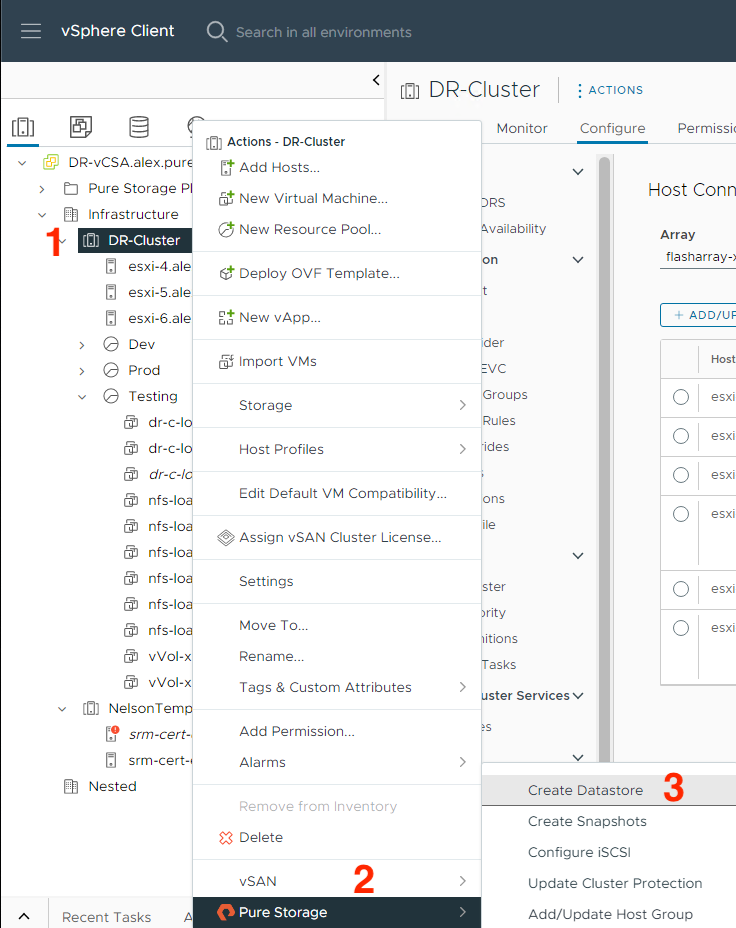
After populating the pertinent information in the wizard and selecting host(s)/clusters with multiple protocols enabled, the Protocol section comes up and lets you select (1) which protocol you’d like to use for this connection:
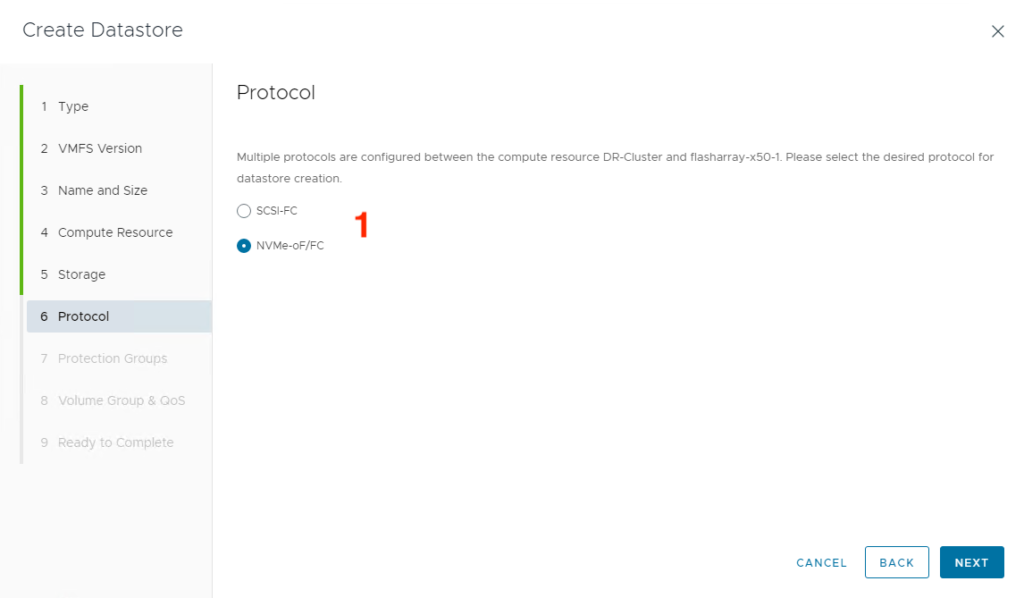
After you’ve finished the rest of this wizard, the datastore should be available with the protocol you selected.
Host connection view shows NVMe-oF connections
Saved the simplest for last! In the host connection view mentioned in Add and update host group workflow added, you’ll now see a (1) protocol column and (2) NVMe-oF backed host objects with the pertinent protocol.
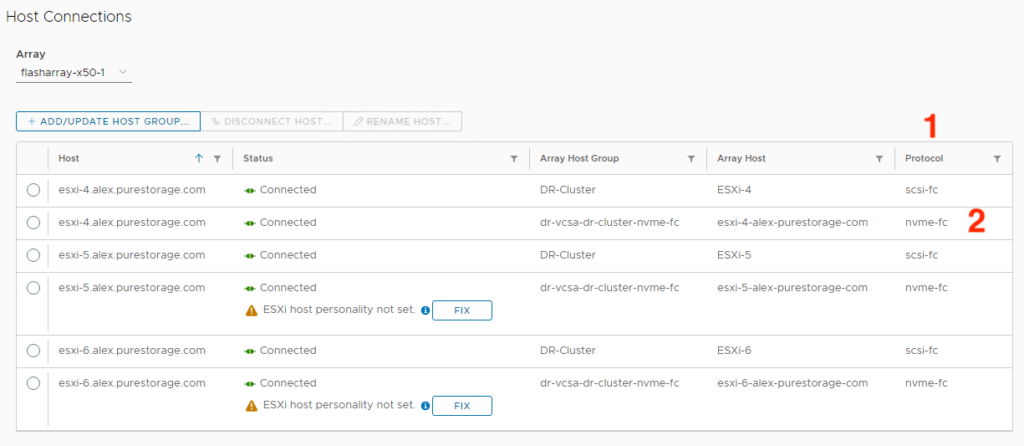
There is more that we have planned in our vSphere plugin around NVMe-oF. Stayed tuned!
