A lot going on in the Pure world right now, specifically:
And I have a lot to say on that (stay tuned!) but for now, let’s focus on some new releases.
We have released a few new plugins:
- vSphere Plugin 4.4.0
- Storage Replication Adapter 4.0
- vROPs Management Pack 3.0.2
- vRealize Orchestrator 3.5.0
Let’s walk through these one by one. In this post, I will go over the vSphere Plugin.
For release notes, installation instructions, etc:
Quite a few bug fixes in this release too.
vSphere Plugin 4.4.0
This release adds support for a few things:
ActiveDR
Datastores can now be provisioned to ActiveDR pods via the plugin:
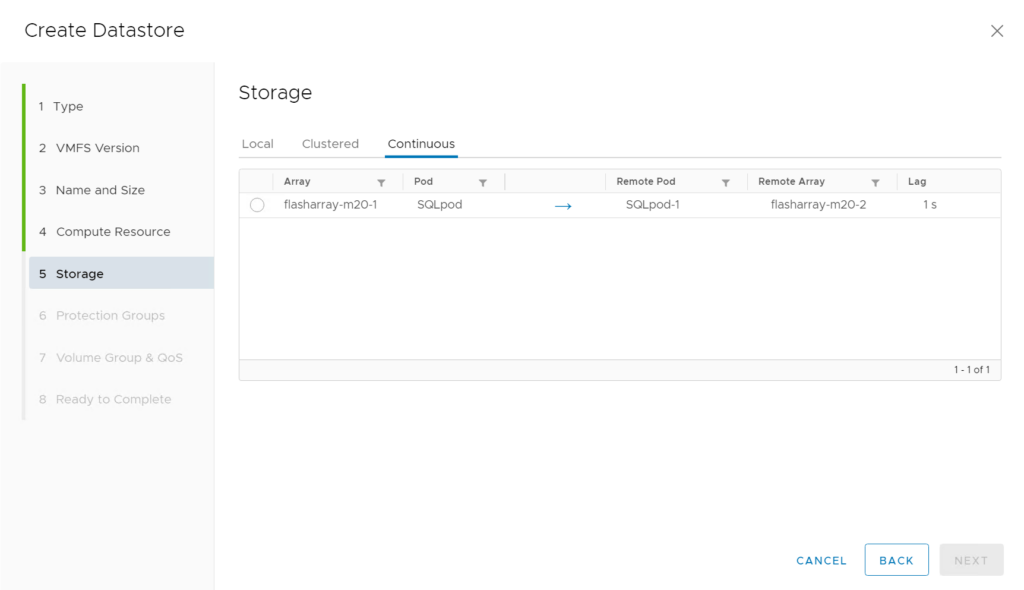
There is a new tab “Continuous” which is where you will find ActiveDR-enabled pods. The fields show the source pod (where the volume would go), the target pod (where the volume will be replicated to), the source and target arrays (which currently own those pods), the replication direction, and the “lag”. The lag is how far behind the target pod is from the source pod.
When you click on a datastore, you will see a few more pieces of information in the FlashArray summary panel:
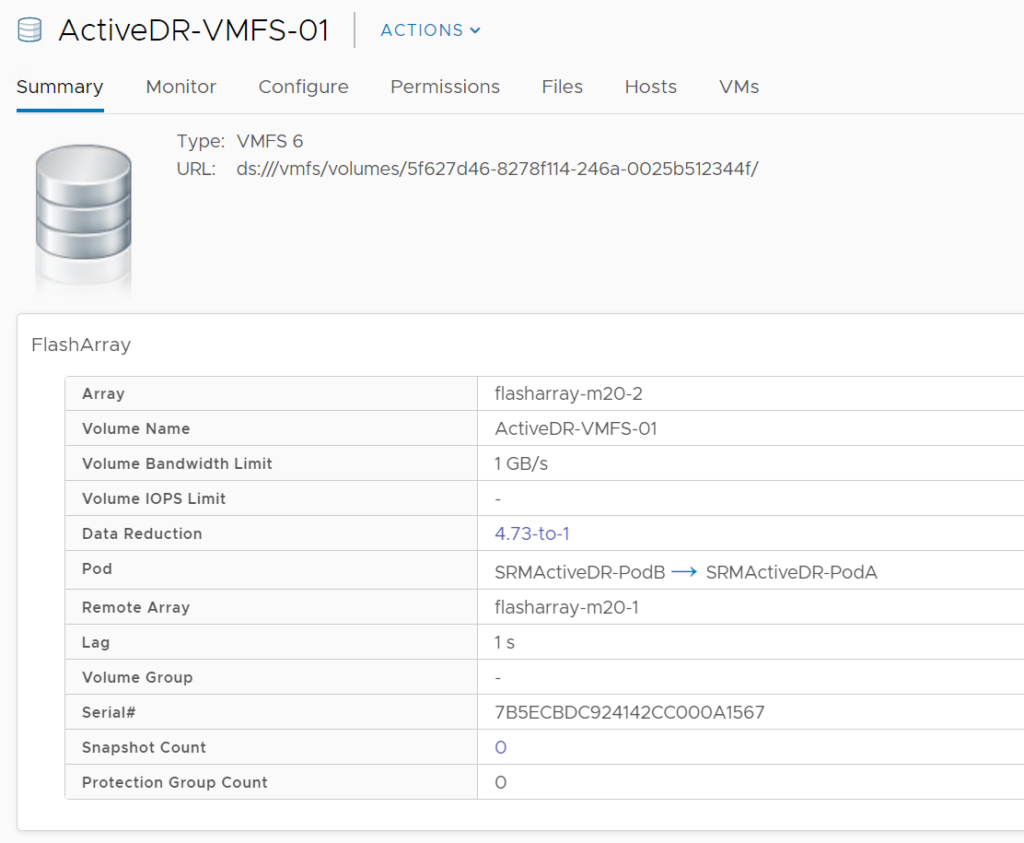
This will show the ActiveDR information if the volume of course is in an enabled ActiveDR pair. The plugin also supports all of the usual features with ActiveDR datastores: resize, rename, QoS, snapshot, refresh from snapshot, copy from snapshot.
Demo of provisioning and ActiveDR datastore:
vVol Snapshots
You can create a snapshot of a VM using the standard VMware snapshot tool, but that snapshots every single virtual disk–which you may not want/need. We used to have the ability in the plugin to create a one-off snapshot of a vVol, but removed it due to some early issues that have since been resolved. This feature has been reintroduced:
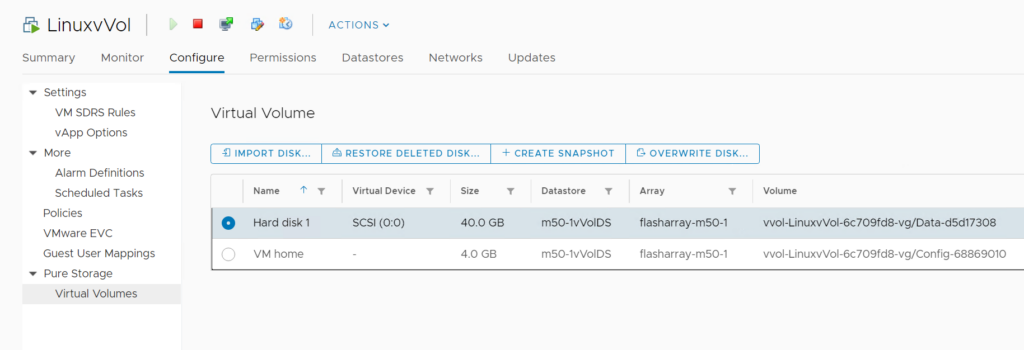
Now you can click on a vVol-type VM and navigate to the Configure tab and click on Pure Storage – > Virtual Volumes.
You can select a single vVol disk and click Create Snapshot.
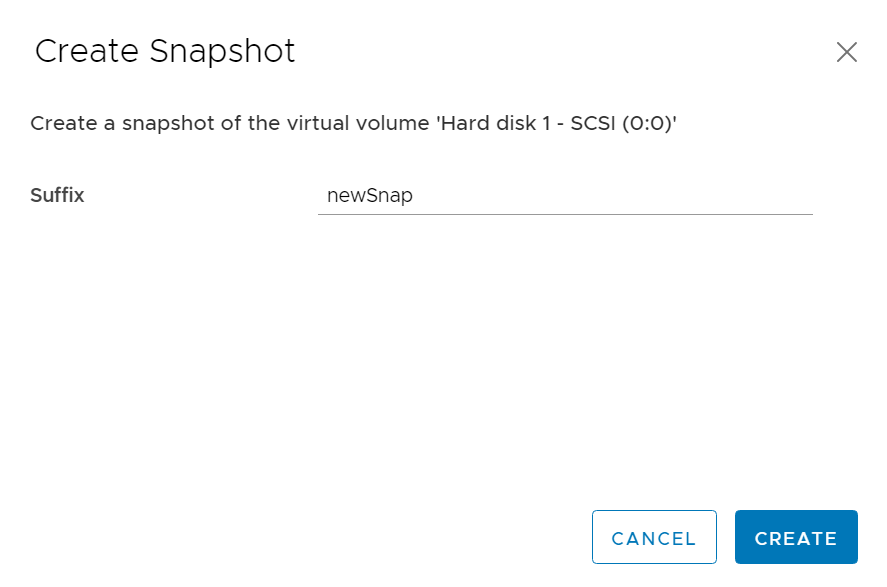
This will create a new single snapshot of the volume that is that vVol. You can then restore from it, or copy from it with the other tools.
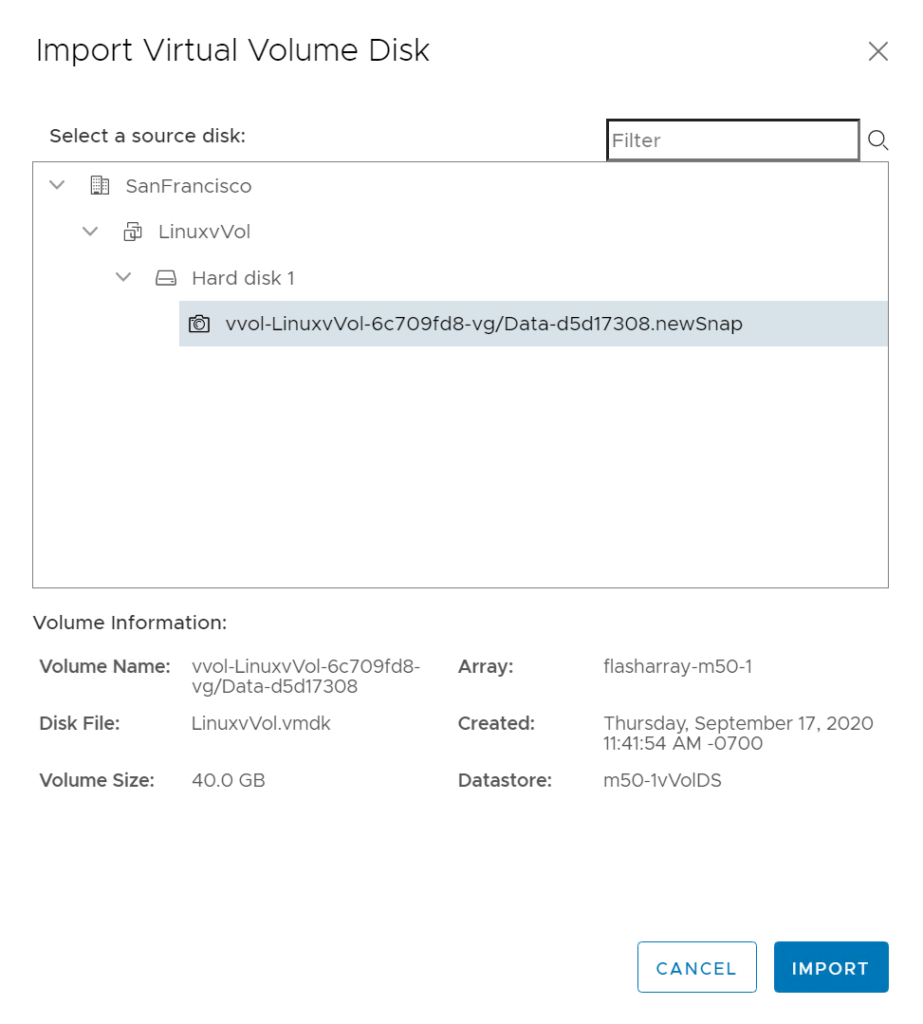
You can also do this with the home directory (config) vVol. Why would you want to snapshot this? Well because protects your virtual machine configuration. The pointer files, the VMX file, snapshot hierarchies, logs, etc. If you accidentally make a change to the VMX file that breaks your VM (or you made a lot and don’t know what you did) the restore can restore the config without having to restore the entire VM.
The other reason, is “undelete” protection. When you delete a VM, ESXi first deletes all of the files from the config vVol, then it tells the array to delete the volumes. When we delete volumes, we put the volumes in the destroyed volumes folder, then they get permanently deleted in 24 hours (by default) or manually by an admin (unless safemode is turned on and then manual eradication is not possible).
The problem here, is that if you delete a VM, we can restore the config volume itself, but VMware wiped the data from it. So it is blank. VMware does not wipe the data from the virtual disks, so those can be “undeleted” and the original data is still there. So to fully restore an undeleted VM, we need a snapshot of the config vVol. This will restore all of the files.
The ideal option here, is to assign a snapshot storage policy to the home vVol (or even more ideally all of the vVols) to have the array snapshot on a schedule:
So to do this, create a 1 hour snapshot protection group on the FlashArray:
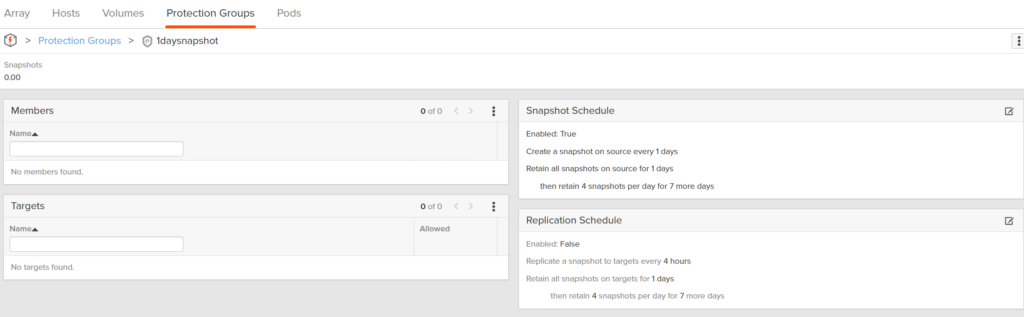
Import the protection group into vSphere as an SPBM policy:
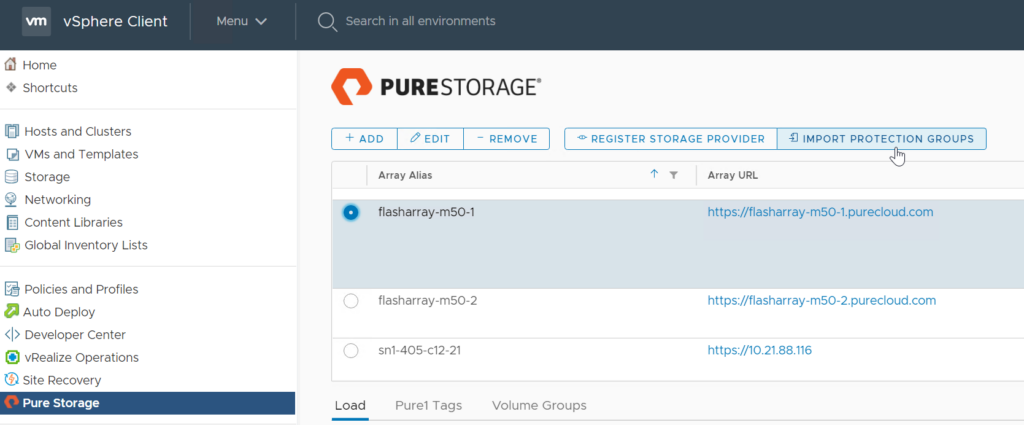
Select and import:
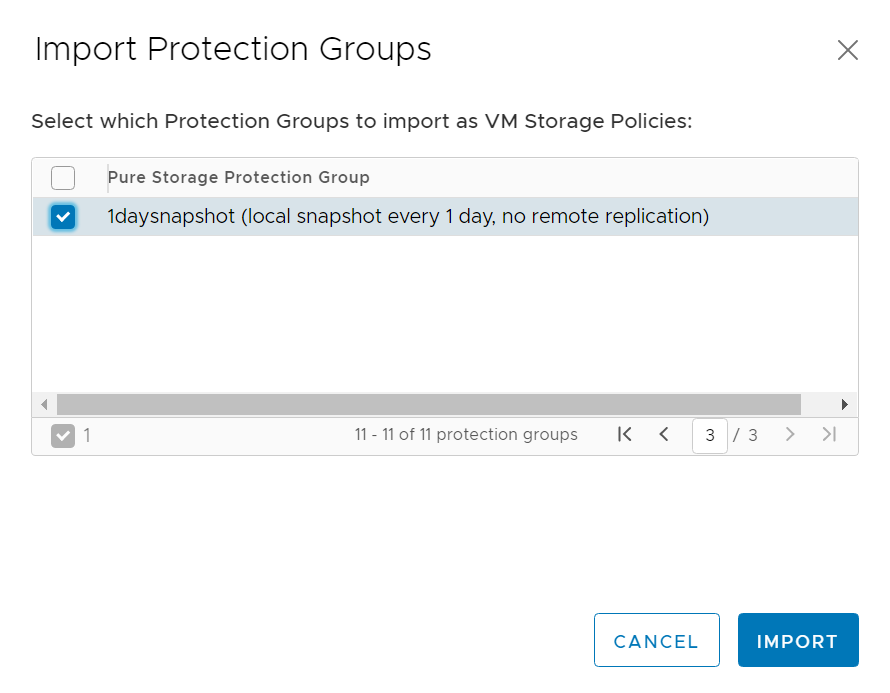
And it is now a policy:
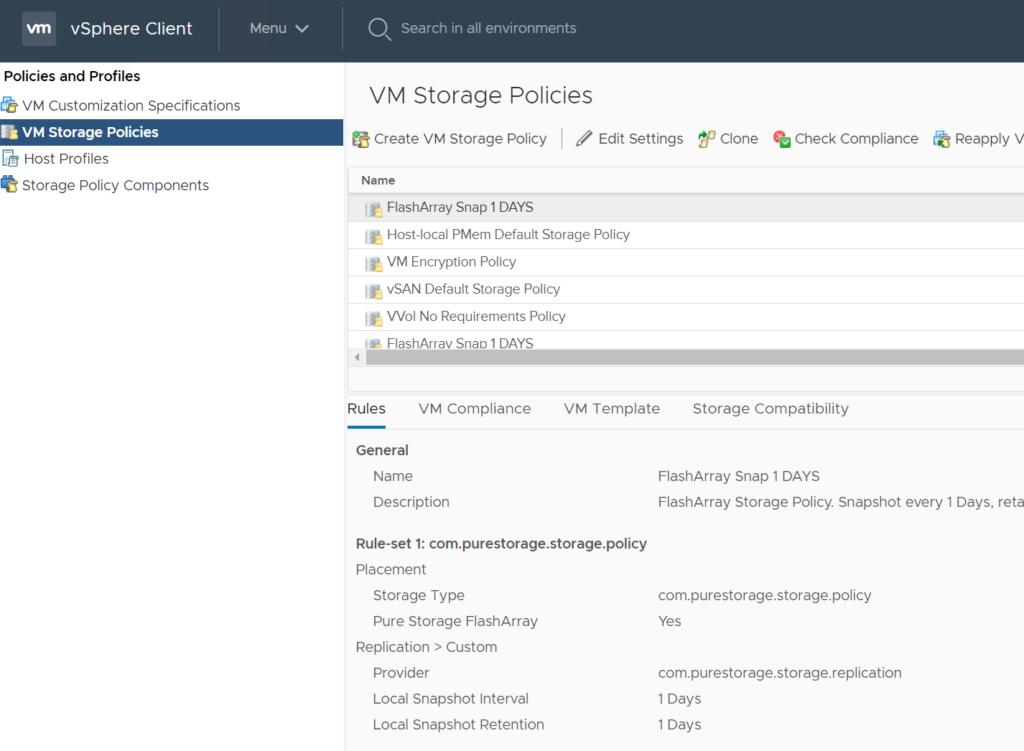
Then assign the policy and the group to the VM (or just the VM home to protect the config).
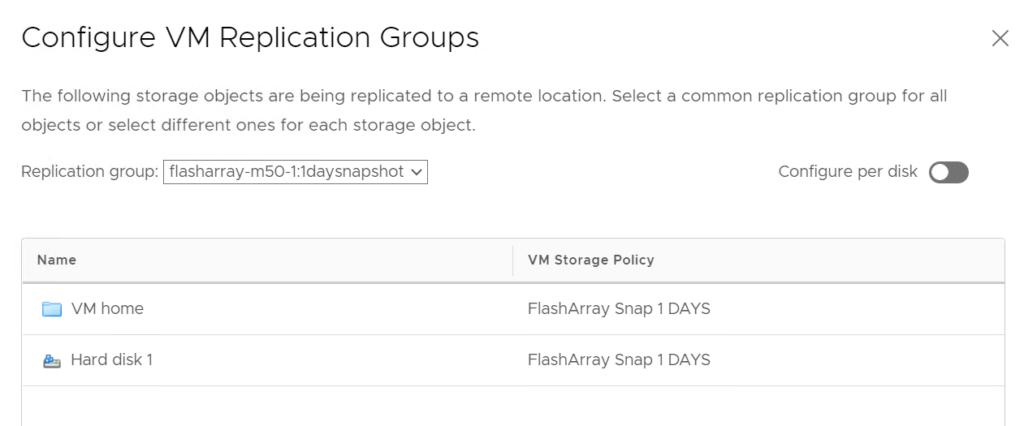
If you don’t need frequent snapshots of the config vVol and just one will do (or whenever you want), this is what we added. You can select the VM home and click the Create Snapshot button:
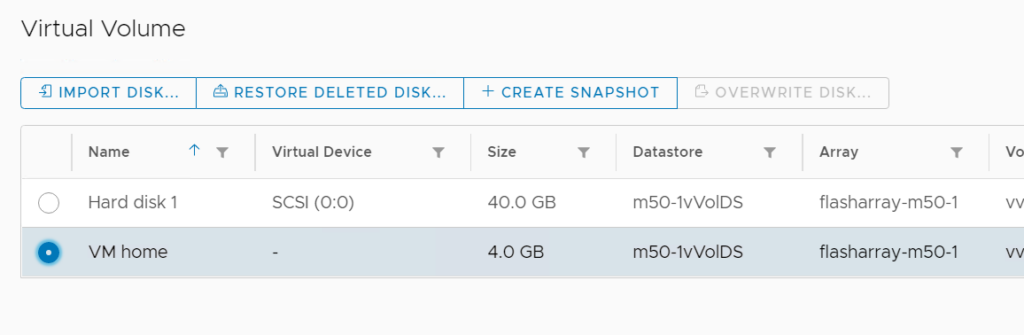
Alternatively we have another place to do this. If you click on the VM summary tab and look at the FlashArray panel, there is an Undelete Protection box. If we do not see any snapshots for the config vVol, we will show a warning like below:
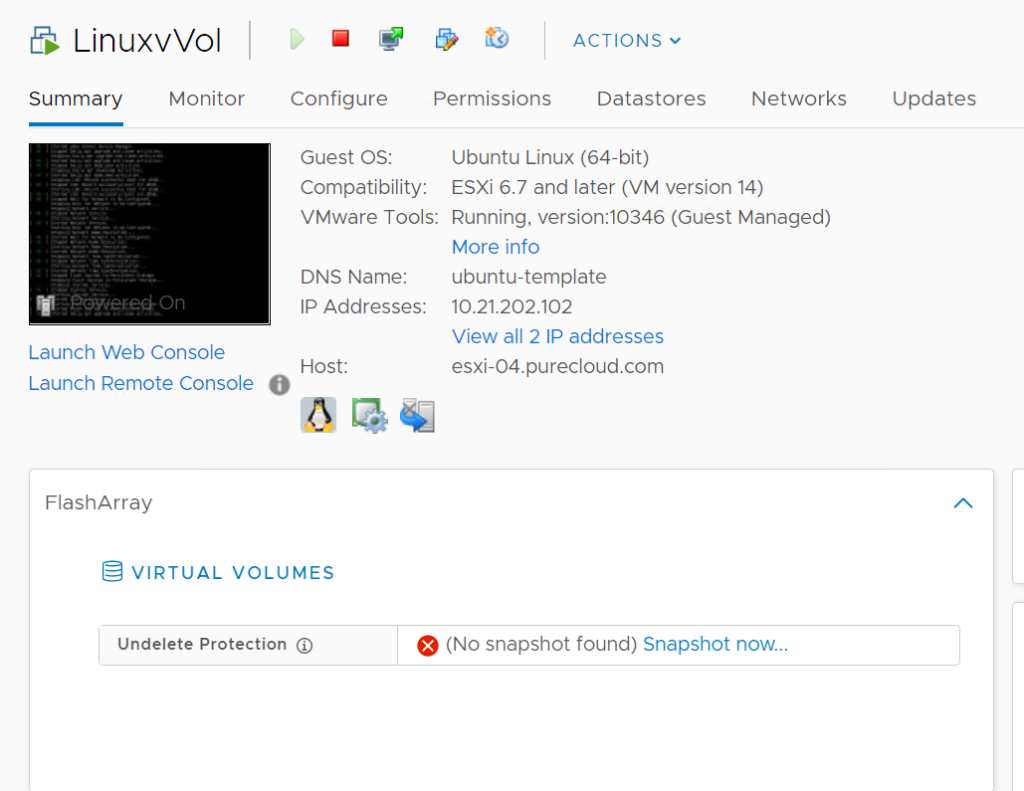
What this means, is that we cannot fully restore this VM if it is accidentally deleted. The data, yes. But the VM configuration, no. You can create a snapshot from here too, by clicking Snapshot now…
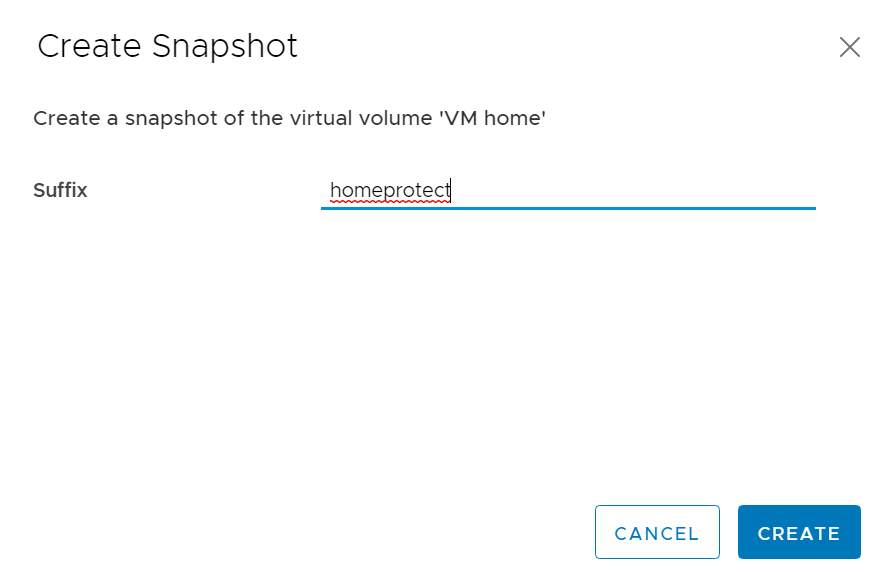
If it is protected, we will show the timestamp of the latest discovered snapshot:
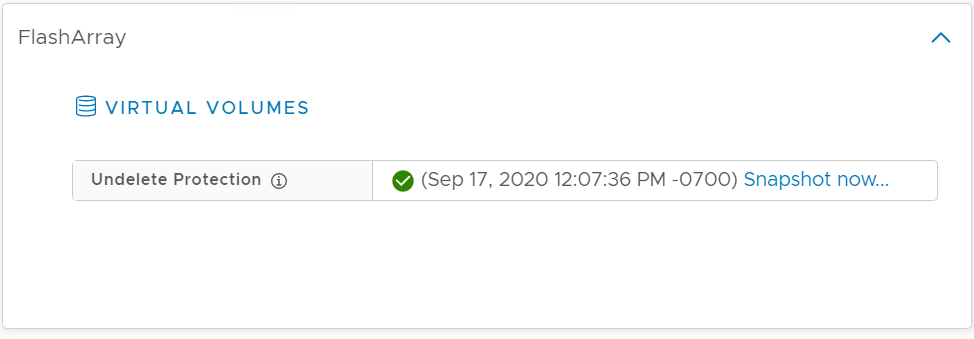
So if you delete it:
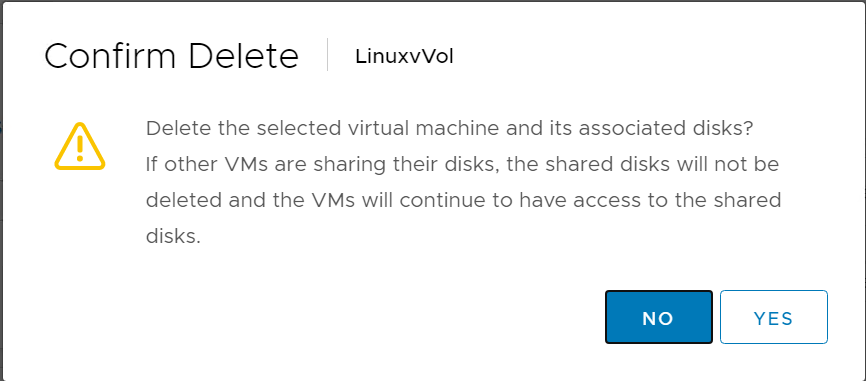
You can restore via the plugin easily:
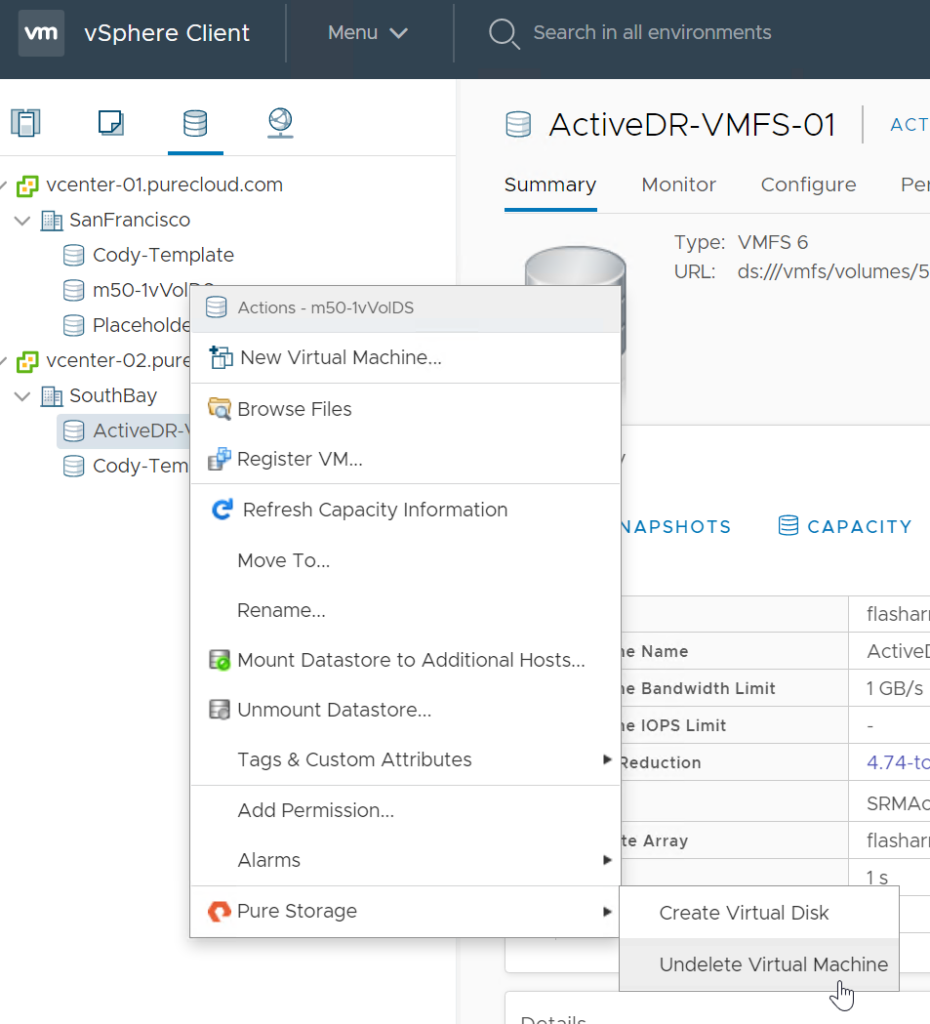
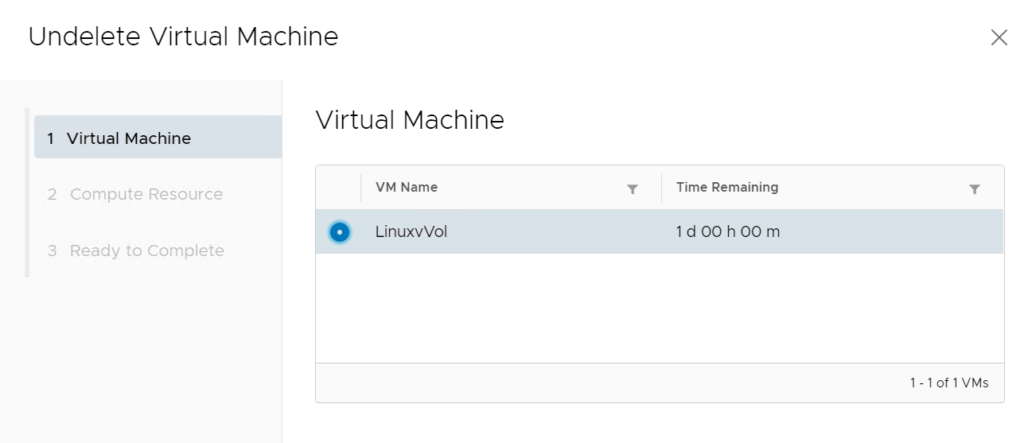
If the VM configuration is changing a lot–you probably want to protect via schedule. If the VM does not change a lot, then one off snapshots will work fine.
ESXi Host Personality
Also, we now set the ESXi host personality when creating new clusters:
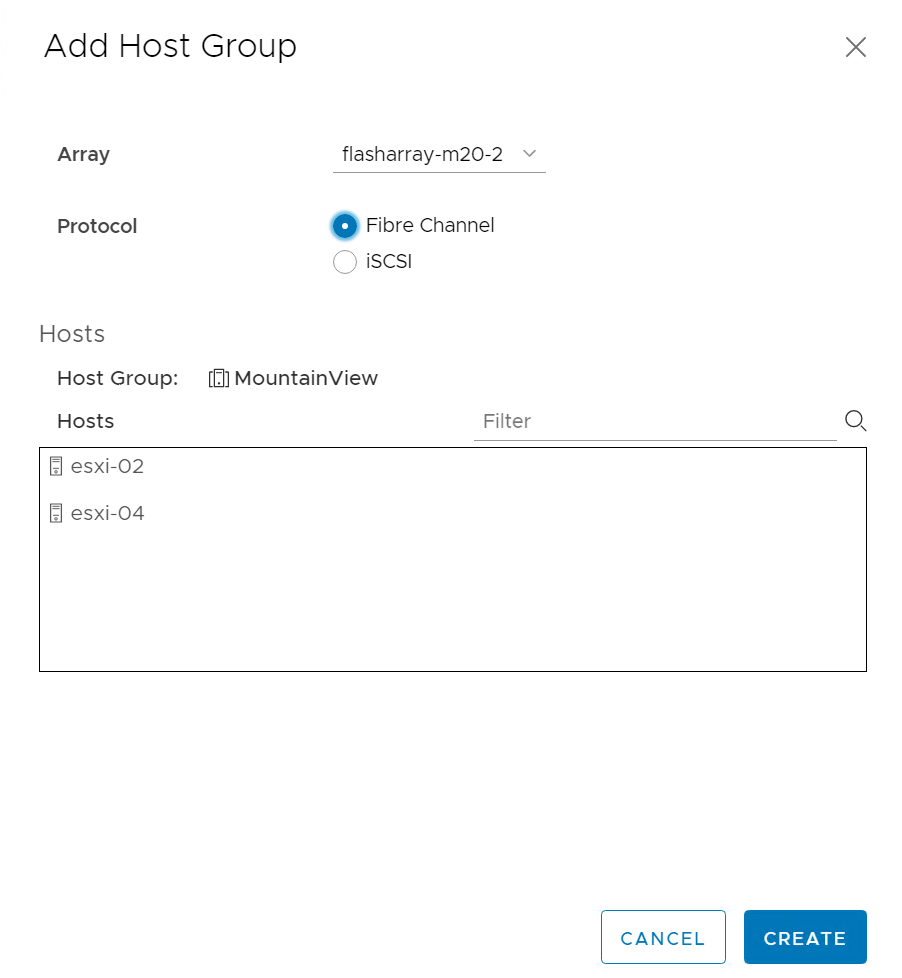
This is important for some ActiveDR and ActiveCluster scenarios, so it is our best practice by default.
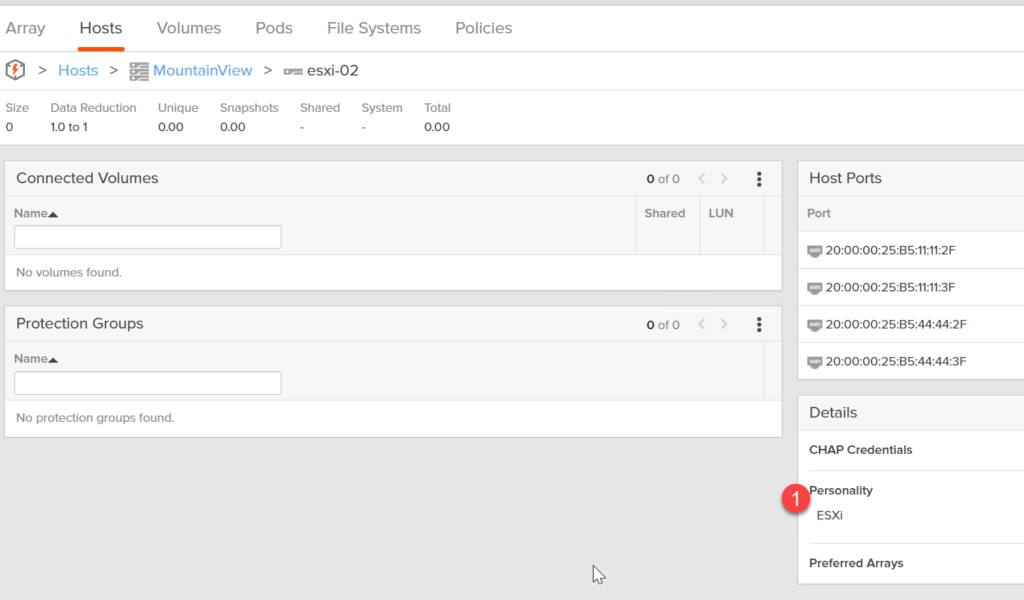
For more info on that:

any idea on storage consumption for this? Our storage arrays are tight. Plus, how many storage volumes could this end up creating? We generally create ourVM’s with 100gig vVols for the OS. We have about 525 VM’s.
Are you referring to the one-off snapshots or the policies? The one off snapshot will just create one snapshot upon demand. Now the policies will create a snapshot of each object you choose–so if you assign it to the VM, all of its disks and the home will be snapshotted at each interval. How many build up depends on your configured interval and the retention policy. As far as space goes, the array globally dedupes everything, so the cost of a snapshot in general is very low from a capacity perspective. But like all things there is a balance, if it is too many snapshots (or using more capacity), either decrease the snapshot frequency, or retention. Another option is offload to NFS or S3. We can send the snapshots to S3 or NFS for longer term retention (or even short term) if you do not have the local capacity.