The FlashArray Storage Replication Adapter for VMware Site Recovery Manager supports many:many replication since the 2.0 release of the SRA. Use of test failover, failover and reprotect is no different than with 1:1, and nor is the setup of the volumes. The only real difference is how you configure the array managers in SRM. So let’s review how this is done.
This is my configuration. One M20, one 405, and one 420:
So the first step is making sure that you have your arrays connected to one another. Here I have three arrays connected, this is as seen from my m20:
At this point you can move back to SRM. In my environment, my m20 is in my one site (let’s call it vCenter-1/SRM-1) and my 405 and my 420 is in my other site (let’s call it vCenter-2/SRM-2). So how do I build my array managers? So first I build my array manager in vCenter-1 that will be the source array manager for my m20.
Now choose single or pair. Either is fine. I am going to choose single to make the process a bit more clear for the purposes of explanation.
Now choose my vCenter-1.
Now add the information for the m20 into the local FlashArray entry:
Now, for the new part. Since this is a multi-array topology (in other words, this m20 is replicating volumes that need to be controlled by SRM to more than one target), you need to enter multiple targets into the peer entries in the array manager. Addresses must be entered in a comma separated fashion. So all target arrays into this array manager as a peer that the m20 (in my case) will be replicating to (and that you want SRM to control one of more of those replicated volumes). So, I will add my 405 and my 420.
Now finish the wizard. Do not enable any array pairs at this time, so skip this step and finish the wizard.
The array manager wizard will complete and the array manager will be created.
This next step we will need to run twice, once for the 405 and once for the 420. Now click to add a new array manager.
Once again, choose single array manager. This time, choose the opposing vCenter where you other arrays are. So for me, vCenter-2. This is important to choose the right vCenter, otherwise the steps afterwards will not work.
Choose the FlashArray SRA again and then move to the config screen. This time I will add an array manager for my 405. So I will add my 405 as the local FlashArray:
Then I can add my peers. I need to add any arrays back at the site 1 that I have volumes I am replicating to the 405 from, or from the 405 to. In this case, I only have my m20 at my first site. My 420 is not a source or a target of my 405 as it is also at my second site.
So I will just add my m20 as a peer.
This time, go ahead and enable the array pair for the m20 to the 405–it should already be checked.
Then finish the wizard. Now you have the 405 and m20 completed. Time to create the last array manager, the one for the 420.
Now create one last single array manager.
Choose the correct vCenter again. This time vCenter-2 just like the 405 as they are both in that site.
Choose the FlashArray SRA again and move to the config screen. Enter for the local FlashArray the information for the 420.
Now, just like the 405, I add the m20 as a peer FlashArray:
Now click next. You can now enable the 420-m20 array pair. It should already be checked, so leave it checked to enable it and then finish the wizard.
All of the array managers are added and enabled! Time to discover devices and create protection groups etc. Everything else is the same as before.
Final Thoughts
So some basic guidelines to make it easier to understand:
- Every array needs to have an array manager configured at the local vCenter site if you intend to failover to or from that array
- At the opposite site, to failover to or from an array, it must be listed as a peer in the array manager for the remote array.
- A FlashArray can only be listed as local in one array manager per site
- Only one FlashArray can be listed as “local” per array manager.
- Many FlashArrays can be listed as a peer per array manager.
- A FlashArray can be listed as remote in many array managers
So let’s look a quick use case. I have the situation I configured above, but now I want to add another FlashArray (an m50) to my site 1 (vCenter-1/SRM-1) which is where my m20 is. I also want that to replicate to my 405 and my 420. What do I do?
Well I just need to do three things:
Create a new array manager on vCenter-1 that has my m50 as local and the 405 and 420 as peers:
We could technically enable the array pairs now, but issues could occur. We first should update the 405 and 420 array pairs to add the m50 as a peer. So skip enabling any pairs here. Deselect the pair if selected and finish.
Now edit the 405 array:
So add the m50 to the peer list, make sure to re-add credentials for the source and target, to authorize the change:
Now you can enable the m50 to 405 array pair. You will need to select this pair:
Repeat this process for the 420 array manager too.
All done.

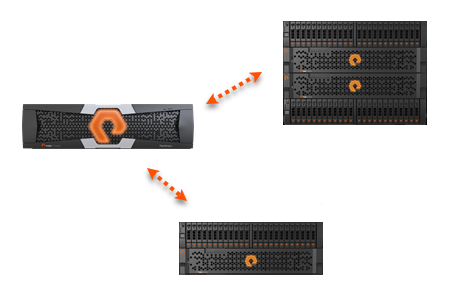

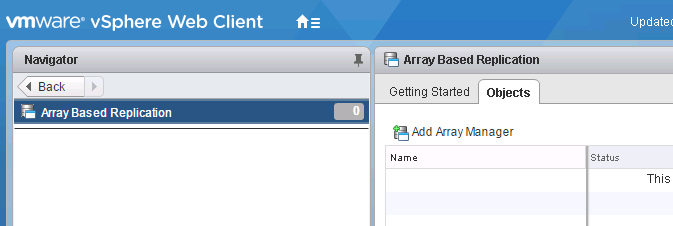
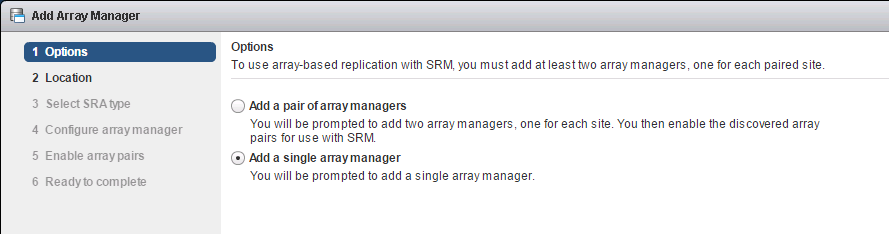
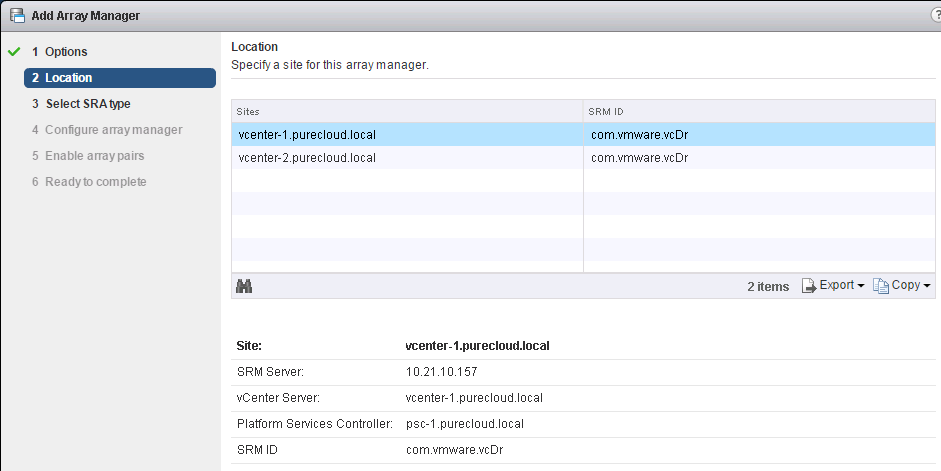
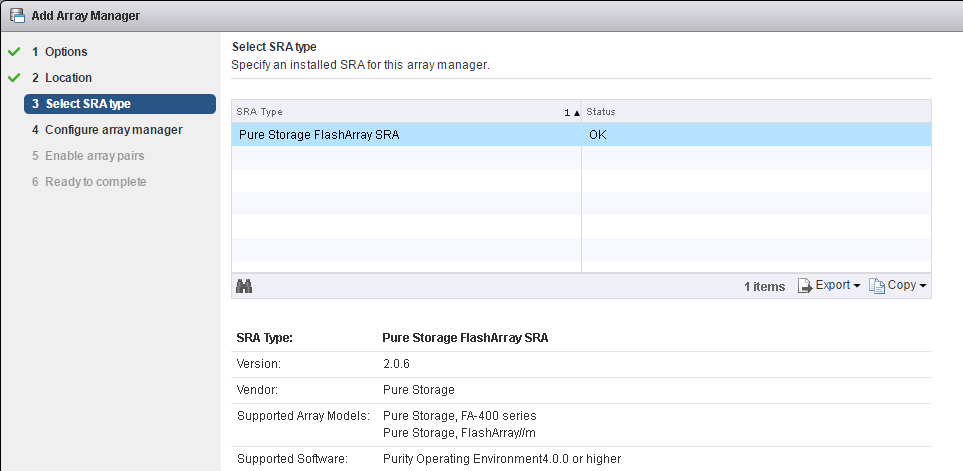
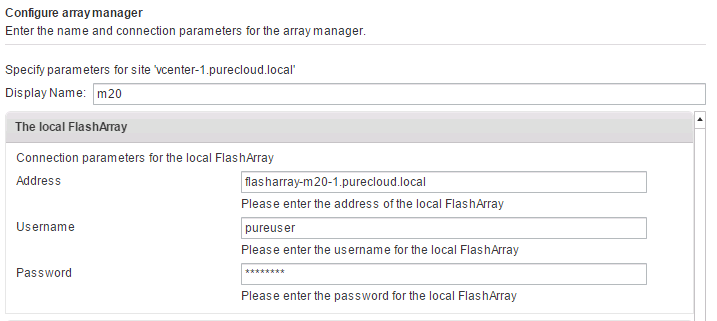
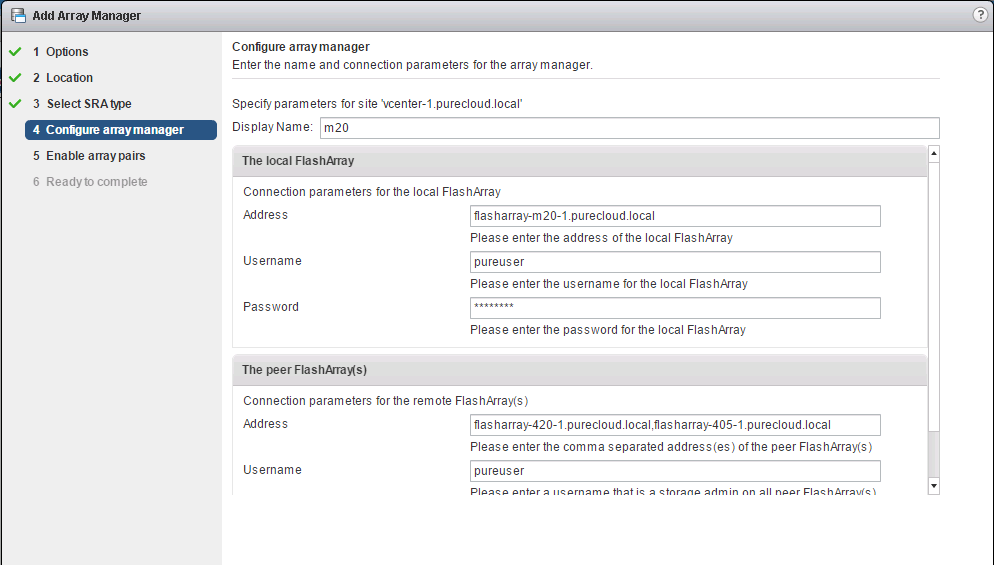
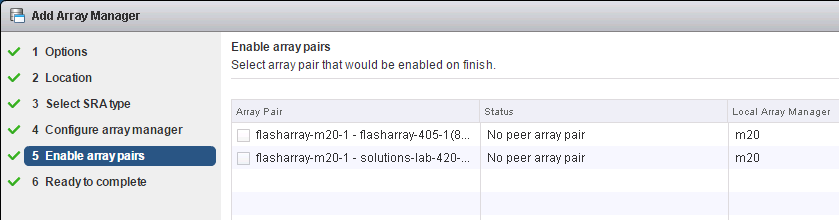

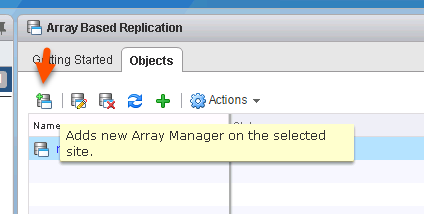
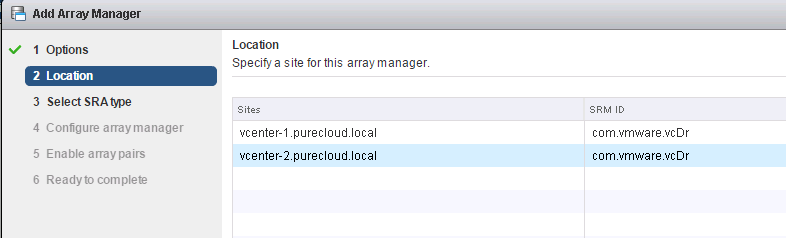
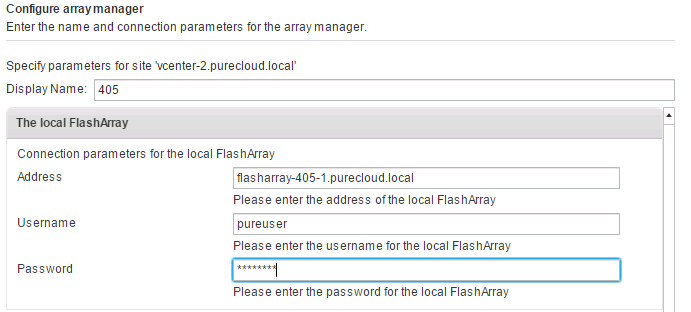
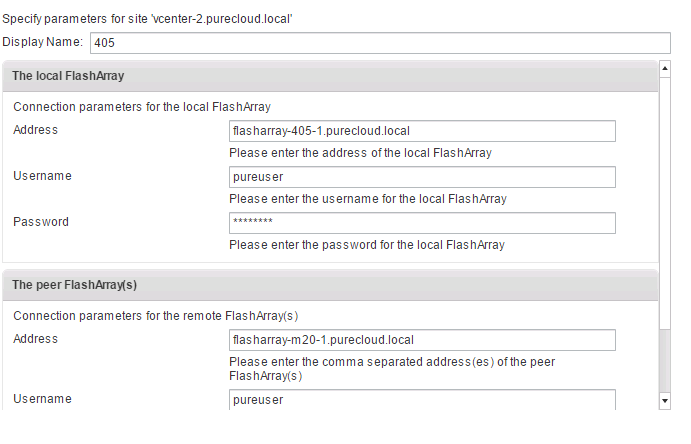
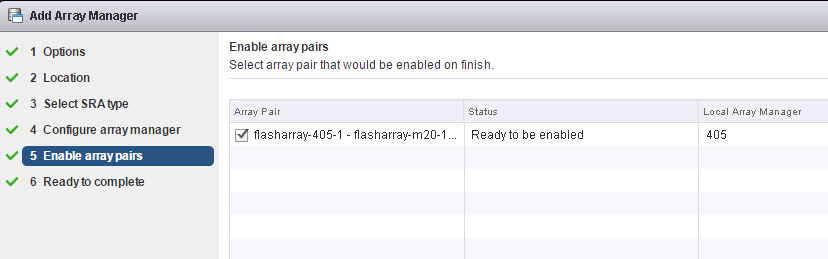
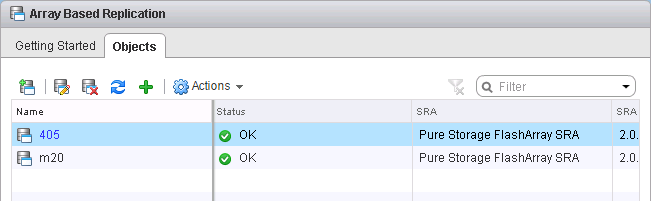

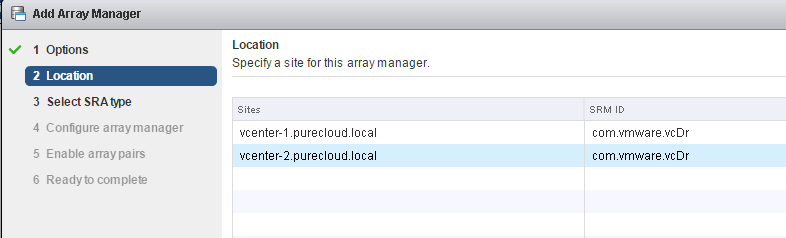
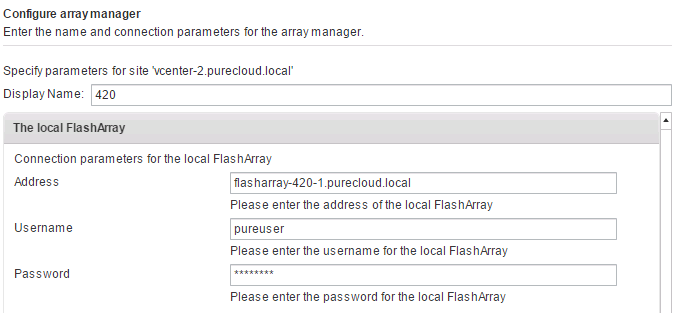
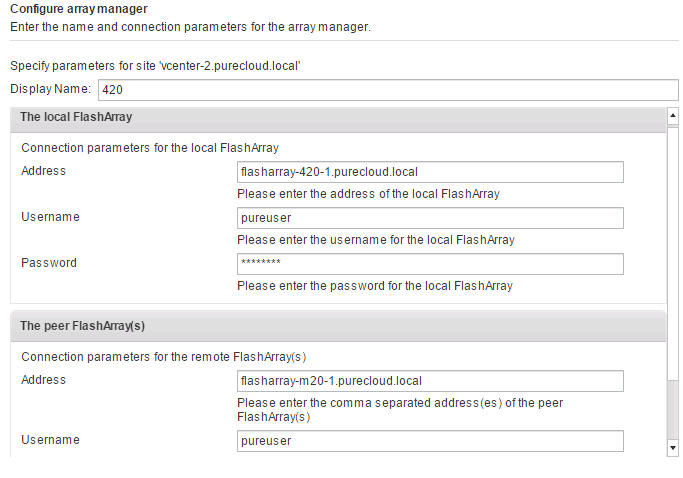
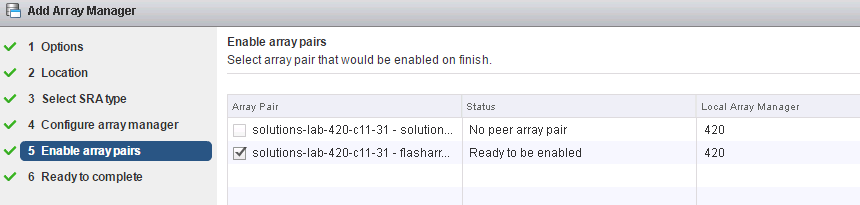
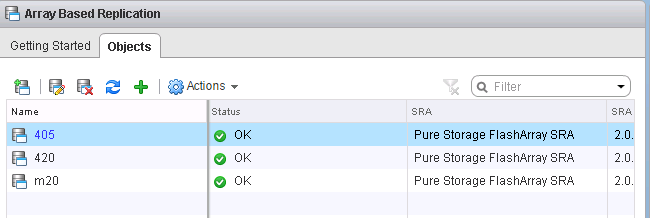
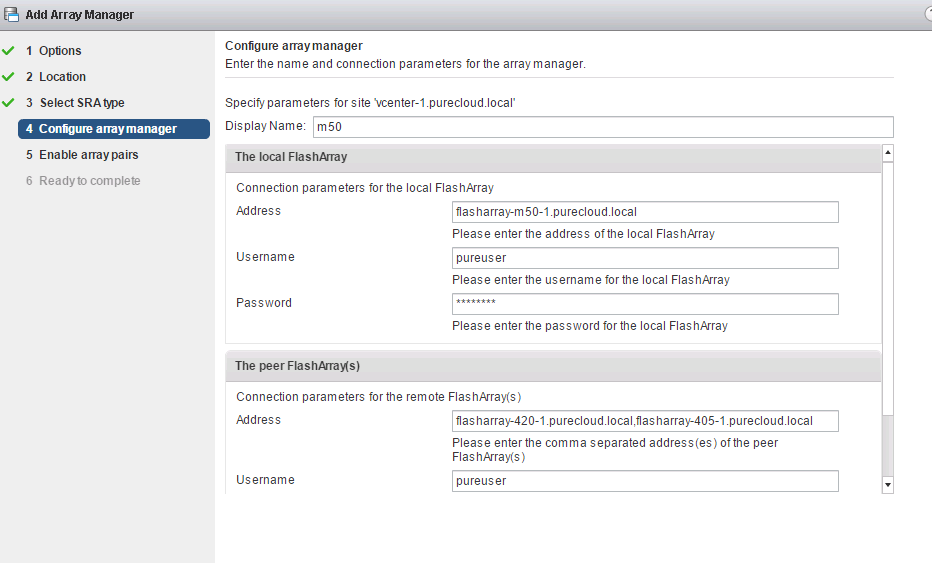
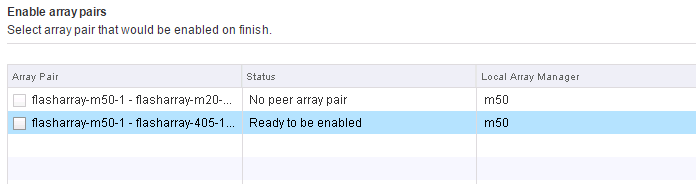
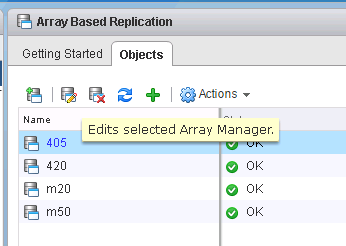
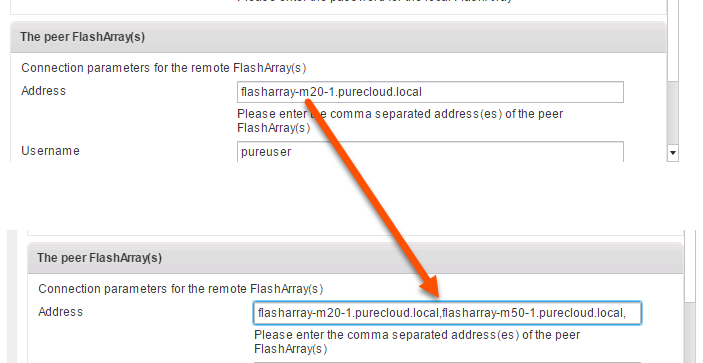

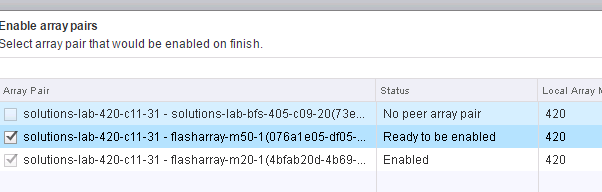
VMware still has PureStorage_FlashArray_SRA_1.5.7_6.0_6.1.zip on their Downloads section for the SRAs.
If you go to the specific download site for the version of SRM you are using it is listed there under drivers and tools with the other SRAs. For some reason though for the generic SRA download page it is not there. We have opened an inquiry with VMware to get this fixed. Should be there soon. Thanks!
Would you be able to give me some pointers to help me understand why I’m seeing an error in web client trying to discover SRA at the paired site?
What is the error you are seeing?
I would open up the SRA logs to see what is going on. But the best option is usually to open a support case with Pure Storage
wc > sra tab > “unable to find SRA at the paired site”. what’s the location of SRA logs?
ok, issue resolved. I had to “srm pair” the sites first. Though I hoped that the error on “unable to find” had something to do with the installation of SRA itself.
Thanks, Cody! It would be great to have some integration with SRM in conjunction with ActiveCluster. Anything like that on the roadmap?
That’s in plan! I expect to see SRM support later this year